On-page SEO Tips for BlogSpot Blogs: Useful Blogger Tips
The following on-page SEO tips for blogs BlogSpot (Blogger) will help your blog get indexed, listed and ranked highly on Google Search Engine Result Pages (SERP). BlogSpot offers a great blogging platform. It's free and allows anyone to create their own blog without paying for it.

Blogger is a simple blogging platform. This is Google's free blogging service, and like any blog, it must be hosted. BlogSpot is a hosting service provided by Google for Blogger, although the two concepts are often used interchangeably. Let's say you have a WordPress blog hosted on Bluehost - Blogger equates to WordPress and Bluehost equals BlogSpot. It's simple though, while you can use WordPress on any hosting, Blogger should be hosted on BlogSpot. They are combined into a single package.
Blogs Blogger and SEO
One of the disadvantages of Blogger blogs is that they are very poorly optimized for search engines. Keywords, title tags, and meta descriptions are not properly optimized, and this can cost you dearly in the fight for a ranking position.
Many also mistakenly believe that since BlogSpot (Blogger) is owned by Google, their blog will appear on that search engine and not on other platforms like WordPress. This is beside the point! Google's indexing and ranking algorithms may give some priority to BlogSpot blogs, all things being equal, but you are not guaranteed any advantage when using them.
You should apply smart search engine optimization to your blog, be it a BlogSpot or WordPress blog, and these SEO tips on the BlogSpot blog page will help you achieve higher rankings in Google search results. So, first, what is page SEO? While there are many different search engines out there, we will be discussing Google from now on. Google takes up most of the search engine traffic, and many other search engines use Google's results.
Another generalization we will often use is Page to include any blog page or post - and even a website page if you also run a website. As far as Google is concerned, web pages, blog pages and posts with separate URLs are the same thing - pages, not domains (entire websites). We will also use the term "keyword" to include a single word or phrase. Thus, "SEO" is a keyword like "SEO Tips for BlogSpot Blogs" and "Blogger Tips".
Blogger Tips: On-Page SEO
On-page SEO is about optimizing your web page that is visible to search engines. The web page can be a regular website page, blog page, or post. By "visible" we mean visible to Google's algorithms, which can "see" more of your web page than what you see on the page. This includes the content of the "title" section of your HTML page, formatting of text and images, and other factors that we will discuss below.
A link building strategy is not a page's search engine optimization, nor is any form of off-page marketing like Adsense, paid advertising, article marketing, directory submissions, or social media like links to Facebook, Twitter, or any social bookmarking site. They can be broadly thought of as SEO or on-site marketing, but not on-page marketing.
There are many ways to optimize your blog for search engines that are not strictly on the page. These include dashboard settings such as linking your blog posts to your Google+ account, ensuring that privacy settings allow search engines to find your blog, sidebars with links to social sites, etc. Here we focus on SEO tips for BlogSpot blogs, which you can apply to individual posts and pages as you write and create them. So let's get started:
On-page SEO Tips for BlogSpot Blogs
A. Use of keywords
The term "Keywords" does not refer to the dictionary on your page, but to the search terms used by people using search engines to find information. Your BlogSpot or Blogger is viewed by Google as a source of information - and it will refer a customer to you if it thinks you can provide that information in an authoritative way.
One way to convince Google that someone is looking for information on how to use SEO for their blog is to authoritatively write a web page or blog post on the topic. Google might think that this page called Search Engine Optimization Tips for BlogSpot offers good and reliable information to help its user, but you must provide compelling evidence that this is the case! Before presenting this page as an opportunity, Google will consider over 200 factors.
Many of these factors are related to what is called on-page SEO. Google looks at the Title tag to find the general focus of the page, and then at the Meta Description tag for more information. It then looks at the page content to determine how authoritative the page is. To back up this, it then looks for other websites that link to this page, which shows Google how many others think it offers good information for that keyword.
However, these off-page SEO factors are not what we are looking at here. These are purely content and settings on your blog page that you can directly influence at the moment. The rest - the inbound link structure, Google authority rank, and other ways you can use to make your blog look authoritative in the eyes of Google - will come later - or can be embedded in your blog template.
So how do you use keywords to attract visitors and convince search engines that you can offer exactly what their customers are looking for? Do not believe everything that is said or read to you, because this is a very controversial topic.
Keywords matter
Yes it is! Ignore anyone who tells you they don't, because even Google still uses them as a large part of their indexing algorithm. It's pointless to argue that Google now only looks at vocabulary and you might be ranked for a keyword that isn't on your page. LSI (Latent Semantic Indexing) is a concept that Google claims it uses to define the meaning of your web content.
This can be done using semantics and synonyms or the meaning of words rather than the words themselves. This is not true - Google still reacts positively to keywords, but it will also take into account the vocabulary of your blog page in an attempt to determine its meaning. You will have certain keywords and phrases that describe what your page is about, as well as a different vocabulary that expresses the same things but uses different terms.
For example, if you want to get traffic for the keyword " How to write a blog post ", you should use that as the title of your post. However, there are alternative ways to say this, and you should use them in your post. Google will reward you more than just repeating that phrase over and over.
Where to use keywords
Use your primary keyword or phrase as close to the top of the page as possible so that it doesn't sound far-fetched. Use it at least once in the bold H2 heading and again in the last paragraph. On average, in a message of 500 words, you will use it in an article no more than 2-3 times. So your Keyword Density (KD) will be 1.0% - 1.2%. This is fine, although for short 1-2 word keywords you go up to 2% -3%.
You can start by saying "How to write a blog post correctly ..." and so on. Then, instead of just repeating the keyword, use related terms such as "Writing blog posts correctly is a learned skill ..." and "If you understand how to create posts for your blog ..." and so on. This way you change the language used to present your content.
This is what Google calls Latent Semantic Indexing or LSI. In terms of using Google's indexing algorithms, the term means that you will benefit from using a wide range of vocabulary in your content, rather than repeating keywords. It is better to write on the topic naturally, when your knowledge emerges.
Google believes that the vocabulary of your heading tag and opening paragraph, especially the first few words of each, is important to the content of the page. They should contain your target keyword / phrase, so to speak, setting the scene. This should then be supported by the use of synonyms and related phrases, as in the example above.
An algorithm can analyze your vocabulary and its semantics (the meaning of the words used) in the body of an article, and then evaluate the authority of that content in relation to a target keyword: this is a search term used by a person using a search engine for information. Google looks at what you write and where you write it.
If you can't find words that express your target phrase differently, head over to thesaurus.com for a variety of alternatives. For example, for the word "write" you can use compose, pen, create, draft, author, cross out, and so on. This is better than using the same word multiple times - Google will punish you for excessive number of keywords.
B. Meta data
The term "Meta" has many meanings referring to blogs "behind" and "about". Meta data is the data that is visible on your BlogSpot, and this term has also been defined as "data about data." Here are some forms of metadata on your blog:
- The type of code to use (for example, HTML).
- Language used (English, German, etc.).
- Additional fonts that can be used.
- Default character set such as UTF-8
- Page title.
- Description of the page content.
- List of keywords relevant to the page, and more.
We will not be discussing all of this here - just those that are directly related to SEO related to the page over which you have full control. This is the title tag and description. Just two, but these two can make a big difference to your Google rankings.
Title tag: This should match the title of your page, but not required. However, if they are different, your Google ranking points are likely to be diminished. You should use the primary keyword for your blog page in the title. Try to make it the first word in the heading, or if that's not possible, at least put it as close to the beginning of the heading as possible.
When you start a new post, you will see a title box at the top: If Google indexes and places your post on a search engine results page, that text will be shown in the title. At one time, the title tag was allowed no more than 59 characters long before it was truncated in the listing.
If Google indexes and places your post on a search engine results page, that text will be shown in the title. At one time, the title tag was allowed no more than 59 characters long before it was truncated in the listing.
Google recently changed this to pixel count. The maximum seems to be 512 pixels. If you go above this value, it will be shortened to about 500 - 12 are used for ellipsis, used when abbreviating the description. There are tools on the Internet to check the number of pixels in a title.
You should include the homepage keyword at the beginning of the heading, and if space permits, add an additional keyword after it. We use Blogger Tips as an optional keyword. This will help your SEO, especially since Google will know to link Blogger to BlogSpot.
We'll discuss how Google displays your title in the search engine results list later.
Meta Description Tag: This is usually a snippet that appears in a Google listing right below the listing title. This is what the title and description meta tags look like for a BloggingTips.Guru list on Google:

The description below the site URL is exactly the same as entered in the description field described below). If you don't include the description tag, Google usually takes the first few words from the page's content. While there is evidence that Google may also apply pixel counting to this chunk, it appears to be locked at the 156 character level for now.
Blog Description Tag: To make sure your own description appears on your BlogSpot, go to Settings> Search Settings> Meta Tags> Description:
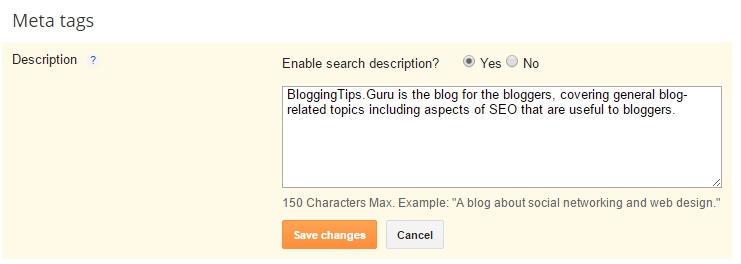
Click to include a description for your search. Then enter a description for your blog. Use your primary keyword at the beginning of the description meta tag and then describe what the blog is about. BlogSpot allows a maximum of 150 characters. Use your primary keyword at the beginning of the description. Please note that this is the same as posted on the google list for this blog.
Individual Post Description Tags : The description above applies to the entire BloggingTips blog. You must also do this with every single Blogger post. Click to edit the message, then click Search by Description to the right of the message box. You will see this:
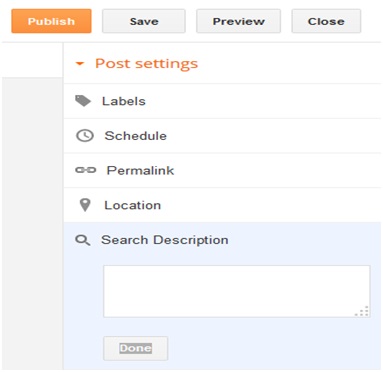
This will only appear after you have checked the "Include search description" box as above.
Enter a description for the message in the box. Use your main post's keyword in the first few words of your description. Try adding an additional keyword such as “In-Page SEO Tips for BlogSpot Blogs to Help You Achieve Higher Rankings on Google. Use these helpful Blogger tips to drive more traffic to your blog. ” This is 143 characters. As with the site description, you are allowed 150 on Blogger, although Google usually allows 156.
If you take a close look at the example above, several keywords were used without enumeration. Each keyword is a potential term used by Google users who might be looking for exactly what BloggingTips.Guru has to offer.
Keyword Tag: If you check the source code of your site or any other website on the Internet, you will also see the Meta Keyword tag. This is largely overkill now, although some lesser-known search engines may use it. Add one or two keywords here, if you like, just in case, although Google is oblivious to this.
You can add tags or labels to individual posts rather than using a meta tag with a keyword. These are keywords that relate directly to the message. Click Labels to the left of the edit box, then add 4-5 keywords or phrases that people can use to find your post.
These are meta tags that you can manipulate. Yes, you can edit any others as well, but if you are not a child prodigy, you should leave everything else alone. There are other tags on the page that you can change, but leave them for the Title and Description tags for now.
Permalinks: Permalinks show how your blog's URL is published. By default, in Blogger, the link for this post will look like this: http://yourblogurl.blogspot.com/2014/06/on-page-seo-tips-for-blogspot-blogs.html
Not very SEO optimized! It is important that you do this the first time you create your post: look on the right for the "Permalink" link. Click and you will see the Custom Permalink checkbox. Make sure to then enter your link with advanced keywords. Just enter part of your keyword, such as the title of this post.
Change the title of your Google ad: post title first, blog title second: The title of your BlogSpot blog post is more important to your readers than your blog title. The title that appears on the search engine results page is the Title tag in the title section of your HTML. In BlogSpot, this will usually be the title you entered when you wrote your post.
The problem with BlogSpot blogs is that Blogger shows the site title or blog name first, followed by the post title. For example, if your blog title was “My Awesome Blog” and you wrote a post titled “How To Make Money From Your Blog,” it will appear on Google lists as “My Awesome Blog - How To Make Money From Your Blog”. This may not work for you, especially if you want the main message keyword to appear first.
Potential visitors to your blog will search for listings related to the search term they used in the Google search box. Google will list you based on your blog post, but if Google users first see your name on the blog, they will likely ignore it and continue the list. Better to have the title of your post first.
Here's how to verify this:
1. After logging into your BlogSpot account, back up your Blogger template. To do this, click "Template" on the toolbar.
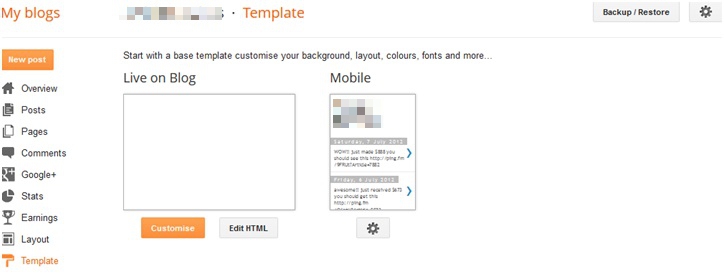
Now click on Backup / Restore in the top right corner. In the pop-up window, click "Download Full Template" - it will be downloaded and saved in the "Download" folder on your computer. After downloading, click "Close". This allows you to restore your template if you do the hash of the following step:
Now click on "Edit HTML".
Find this code: <title><data:blog.pageTitle/></title>. You can press Ctrl + F and copy it to the search bar:
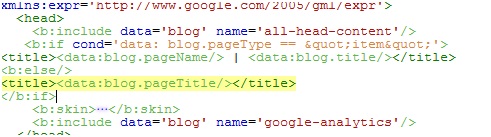
Copy the below code and paste it instead <title><data:blog.pageTitle/></title>
<b: if cond = 'data: blog.pageType == & quot; item & quot;'>
<title> <data: blog.pageName /> | <data:blog.title/> </title>
<b: else />
<title><data:blog.pageTitle/> </title>
</ b: if>
So the HTML should now look like this:
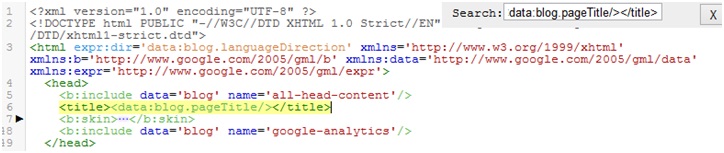
Save the template and you're done.
The next time your blog is crawled by a search engine, your post title tag will appear before the blog title tag (How To Make Money From Your Blog - My Awesome Blog). This should improve the traffic to your blog post.
C. Tips for Optimizing Your Page for BlogSpot Blogs: Titles-Keywords-Images
Notice how I phrased the title above. It contains the main keyword for this blog post. In fact, it contains a number of potential keywords related to this topic:
- On SEO pages
- On-page SEO Tips
- On-page SEO Tips for BlogSpot
- On-page SEO Tips for BlogSpot Blogs
- SEO Tips
- SEO Tips for BlogSpot
- SEO Tips for BlogSpot Blogs
- BlogSpot Tips
- Tips for Blogging BlogSpot
- BlogSpot blogs
You should take a close look at your title in relation to the overall focus of the page. Use your primary keyword at the beginning, and then try inserting other relevant text or keywords after that without giving the impression of being far-fetched. The same BlogSpot blog page can rank more than once for multiple keywords.
We will now discuss some helpful Blogger tips regarding keywords and their usage. We've already discussed keywords and phrases in general terms, but now let's take a look at some of the specifics.
Using Heading and Paragraph Headings: This brings us to the first important tip related to page search engine optimization: include keywords in headings or headings (ditto). BlogSpot blogs use H1 heading headers by default - unless you use an image as a heading (like a company logo), in which case the H1 heading will disappear entirely. The problem is that the blog title is in H1 and the post headers are in H3. You have to change that.
Google places the highest SEO value on H1 heading tags. He believes that the text in such tags is most relevant to the page or post. Then H2, and so on through the header tag hierarchy. It is advisable to use:
- H1 for the title of your post
- H2 for main paragraph headings
- H3 for subheadings and so on.
If you make every H1 heading, Google will most likely ignore them all. You can read a lot of opinions on this, but the most acceptable for Google and for SEO is what is stated above. This is what Google has in mind with the H format and what you should be doing. This leads to a problem with BlogSpot blogs.
Change Blogger Default H3 Title Tags: Google uses your blog title (e.g. BloggingTips.Guru) as the main title in your posts. Blogger assigns H3 heading tags to post headers. It's nice to have two H1 tags, but I wouldn't recommend more. To change Blogger's default settings, you can do the following:
1) Go to your Blogger dashboard and click Template> Edit HTML.
2) Find each instance of .post h3 and change it to .post h1 (Hint: press Crtl + F and you will find a search box to use)
3) Save the template. Your post titles should now be wrapped in H1 tags.
Changing Title Tags: Blogger offers three title options: Title, Subtitle, and Secondary Title:
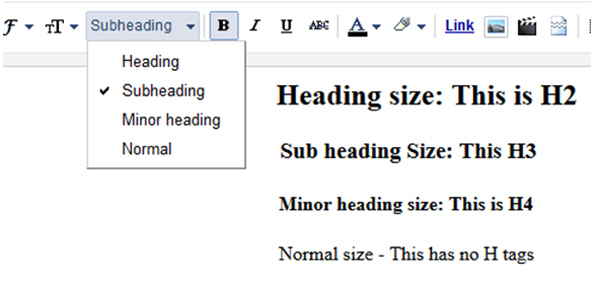
Use them as directed. If you ever want to change the font size of the title, just do it using the font editor. If you know HTML, hit HTML and after the H tag add <font size = x) with x as your preferred font size - remember to end with </font>.
However, the default Blogger settings are appropriate for the respective heading hierarchy, and you usually do not need to change them.
SEO Title and Keywords: Make sure each title means something. It should be directly related to the following content and also contain keywords. Don't overuse your primary keywords - you can use them in one or two titles, but otherwise, use synonyms for the keyword, related terms, or an additional keyword if you have one. The second keyword in this post is Blogger Tips.
Matt Cutts, Google's web spam guru, argues that you can use H1 headers multiple times when needed, but not use them throughout the page. So H1 is at the top, then H2 and H3 for all subtitles if you want to use them.
Optimizing images
Image Title: Give your images a name that describes the image. Don't just call it "Image-1". Search engines cannot "see" images, they can only search by title and Alt attribute (below). Leave no spaces in image titles. Fill in the spaces with underscores or hyphens, for example: Write-Blog-Posts
Using the Alt Attribute of an Image: There are ways to make your target keyword stand out on the page without being visible to your readers. You can use HTML attributes for individual page elements. For example:
Use the 'Alt' attribute in image URLs, for example:
<img src = ”Image URL” alt = ”how to write a blog post image 1 ″>
"Image URL" is the web address of the image, but the alt = "how to write image 1 on a blog" component comes in here. If the image cannot be resolved for any reason, the alt text will be displayed on the screen. This explains to the reader what should be in this area. Use the target keyword or its derivative in html encoding for each image.
On BlogSpot blogs, you can either change the HTML of the image as above, or:
a) Go to the post or page editor
b) Upload an image and select it.
You will now see the image editor:

Click Properties and you will see the following:
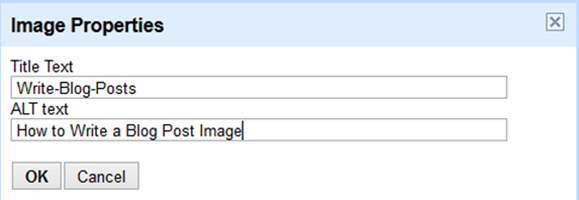
Enter the name of the image, followed by the alt text you want to use. Make this your main keyword. If you have multiple images on your page or post, you can also use alternate or secondary keywords. Repeat the title: do not include spaces in image titles - use hyphens or underscores between words.
Image Sizes: While there is no particular need to include image dimensions in its HTML formatting, it does help increase loading speed if you do. This is a factor in your Google rankings. You can do this with the BlogSpot HTML editor: <img border = ”0 ″ src =” http: //BlogSpot-image-address/Write-Blog-Posts.JPG ”height =” 240 ″ width = ”320 ″>
D. Anchor text in links
It's not so much “how to do it”, but “how not to do it”! There was a time when Google rewarded you for using keyword anchor text in links on a page. Not now! Not after updating the Penguin algorithm! Google can now treat anchor text containing keywords as keyword spam and flag your site.
Avoid passages like “There are a lot of good SEO tips if you're looking for them. By using these search engine optimization tips on your blog, you can easily rank high on Google . This will almost certainly cause your page to get flagged and possibly your entire domain to be de-indexed.
Here's how to use anchor text in 2017:
- Use bare urls like bloggingtips.guru.
- Use a site brand like BloggingTips.Guru.
- Use your own product brand associated with your site.
- Use long keywords in your link, for example check out these SEO tips on BlogSpot's blog page.
This applies to all links that you post on your blog. You can sell some products or link to other blogs or websites in the navigation bar. If you use anchor text, it will pay you to use your brand, website name, or landing page URL, instead of trying to use a keyword to influence your Google rankings. Google considers this practice to be "link spam".
E. Comments and Guest Blogs
The SEO advantage that a blog has over a static website is the fresh content that comes with every post. Another benefit is comments. Informative comments can do wonders for your blog's SEO, but they can also ruin it. It doesn't take a lot of unmoderated spam comments for a blog post to lose its rating!
It is extremely important to follow the comments. Some bloggers do not allow comments, but this is very negative. They can do a lot of good for your blog and, in addition to SEO, engage your readers. They feel like they are part of the community, and you also give them the opportunity to blow off steam with a random rant.
Moderate your comments and only post those that add to the post - perhaps a fresh piece of information, a different point of view, or a question. Respond to them and communicate with your readers, but never allow spam or even a lot of unmoderated comments to be posted pending approval on the list.
Summary
Submitting your blog to Google Webmaster Tools is probably the most important SEO action you can take with any website or blog, but it has nothing to do with page SEO. Follow the helpful Blogger tips above and you will do your best to get the highest ranking possible for your BlogSpot blog.
SEO is not a gimmick or illusion. This is not about tricking Google or any other search engine. These on-page SEO tips for BlogSpot blogs will help you achieve the highest rankings on Google by following Google's guidelines.
Thank you for discussing this very useful article. I heard something new from you. Keep blogging. SEO Dubai
Very Helpful information for the general public, If you're interested an online cake decorating tutorials then visit us:
cake decorating blog
Cake Decorating
On page optimization is very important for website ranking. your blog is really very helpful. thanks for sharing
Thank you for sharing this wonderful post. Keep up your awesome work.
Top Best Enterprise SEO Services
Thanks for Sharing such informative information about on-page SEO., hopefully you would share some of your idea s with Off-Page SEO as. but overall Im happy that this page is showing up in SERP's sharing such great idea. Please continue sharing more thoughtful information about SEO.